If you want to adapt the colors of the Radio Universal v1.2 player to your style or brand, here's a step-by-step guide on how to do it, even if you don't know anything about programming.
🧭 Where are the colors?
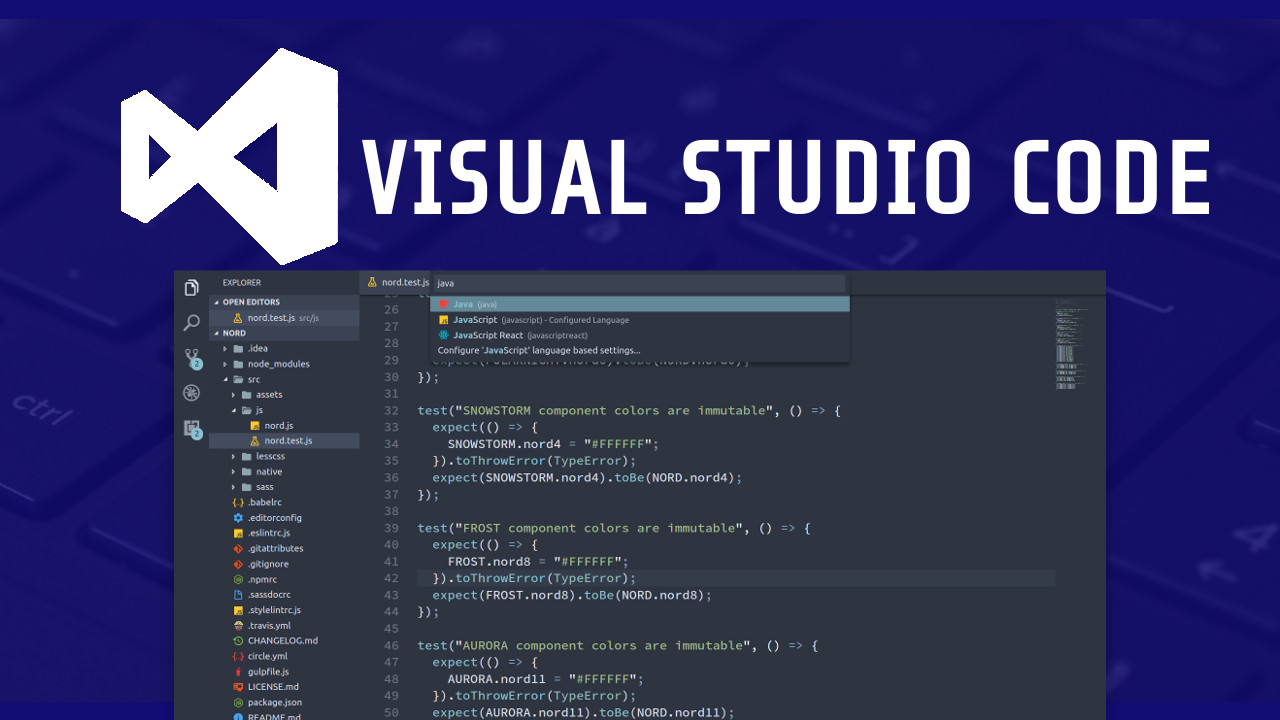
If you want to adapt the colors of the Radio Universal v1.2 player to your style or brand, here we teach you step by step how to do it—even if you have no programming knowledge.
The colors are mainly defined in the styles.css file. There you’ll find instructions like:
Each line visually affects a part of the player. Here’s an explanation of the most important ones:
background-color: #0A0118; → Changes the player’s general background (dark by default).color: #ffffff; → Changes the text color (e.g., song title or artist name).fill: #ec4899; → Affects SVG icons like the play, stop, or volume buttons. This hot pink is the accent color.border-color: #ffffff; → Changes the button borders, if defined.If you want the player to have a dark blue background and red buttons, you can do the following:
styles.css.background-color, color, fill, stroke, etc.#ec4899 ) with the colors you prefer. You can use:#3498db )rgb(52, 152, 219))blue, white, black)index.html in your browser to see the results.Here are specific examples of visual elements and how to identify them:
body or .container..button-play..track-info or .song-title.fill inside .icon svg or similar selectors.We recommend using this tool:
There you can visually choose a color and copy its hexadecimal code to use.
With these changes, you can adapt the player to match your brand, website, or personal preferences.
Remember to save a copy of the original file before editing in case you want to revert the changes.