Have you purchased your Digital Radio v1.1 project and want to publish it online for everyone to hear? This step-by-step guide will help you upload your files to a web hosting service using cPanel, even if you have no prior experience.
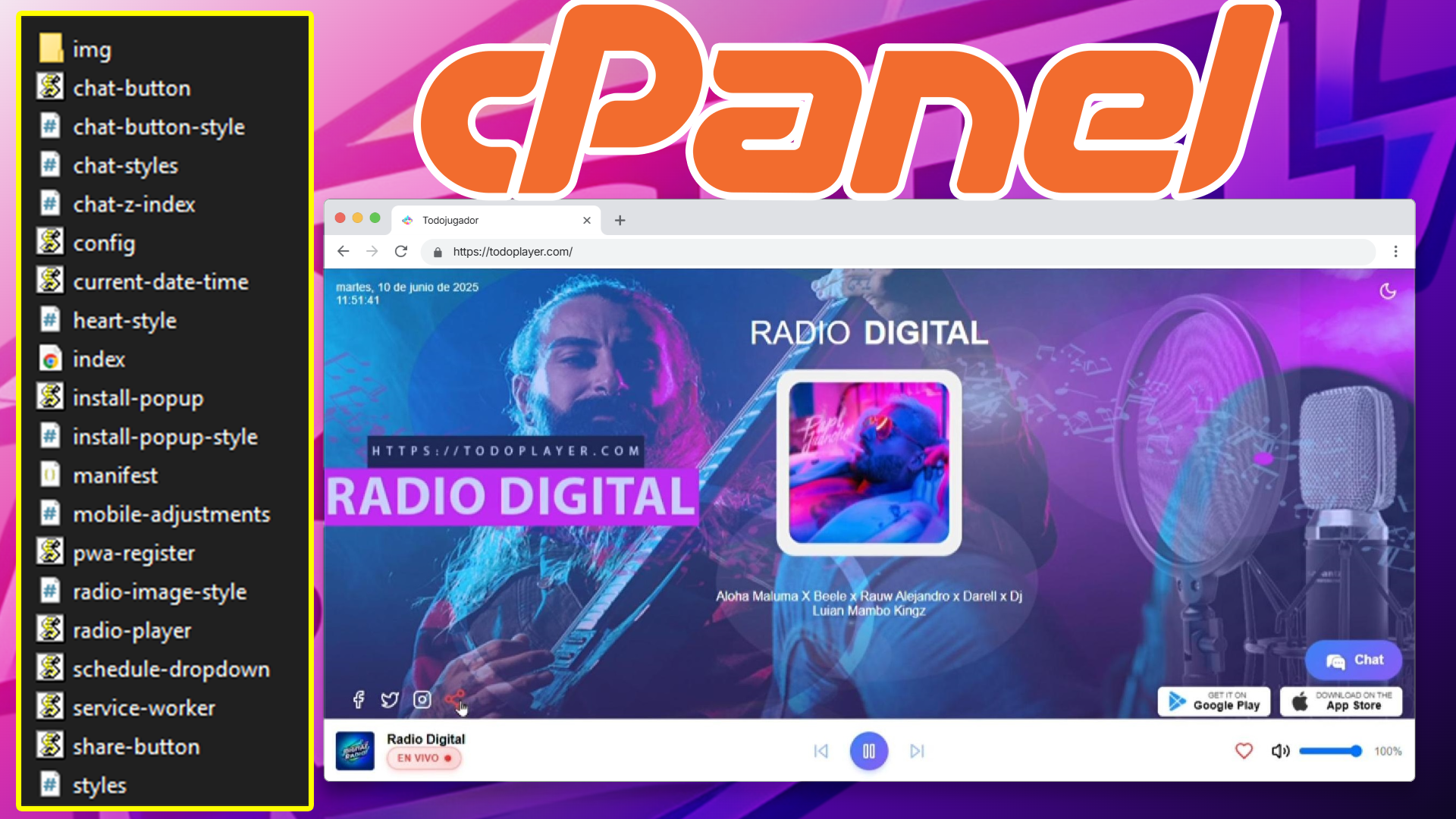
index.html, radio-player.js, styles.css, etc.).The project includes several organized files that make the player work:
index.html: Main page of the player.radio-player.js, service-worker.js, install-popup.js, etc.: JavaScript files for functionality.styles.css, radio-image-style.js: Stylesheet files.img/: Folder with images and icons.manifest.json: A file that helps your player work like an app (PWA).Open your browser and enter your cPanel address. It's usually something like:
https://yourdomain.com/cpanelLog in with the username and password provided by your hosting provider.
public_html folder. This is where your public website files go.img/ folder.index.html is inside public_html or within a specific folder if you want to access it, for example, from yourdomain.com/radio-digital./radio-digital)If you upload your player inside a folder like public_html/radio-digital/, you’ll need to make some adjustments to ensure the PWA works properly:
manifest.jsonLook for this line:
"start_url": "/"And change it to:
"start_url": "/radio-digital/"index.htmlExample of how the manifest and service-worker should be linked:
<link rel="manifest" href="./manifest.json">navigator.serviceWorker.register('./service-worker.js')Visit the address where you uploaded the project. Examples:
public_html:https://yourdomain.comradio-digital:https://yourdomain.com/radio-digital/You should see the player loaded and working correctly.
manifest.json and service-worker.js are working correctly.styles.css is correctly linked in the HTML.You’ve successfully published Radio Digital v1.1 and it’s ready to be shared with your audience. It works on desktop, mobile, and can be installed as an app thanks to PWA technology.