Request official technical support from our help center at
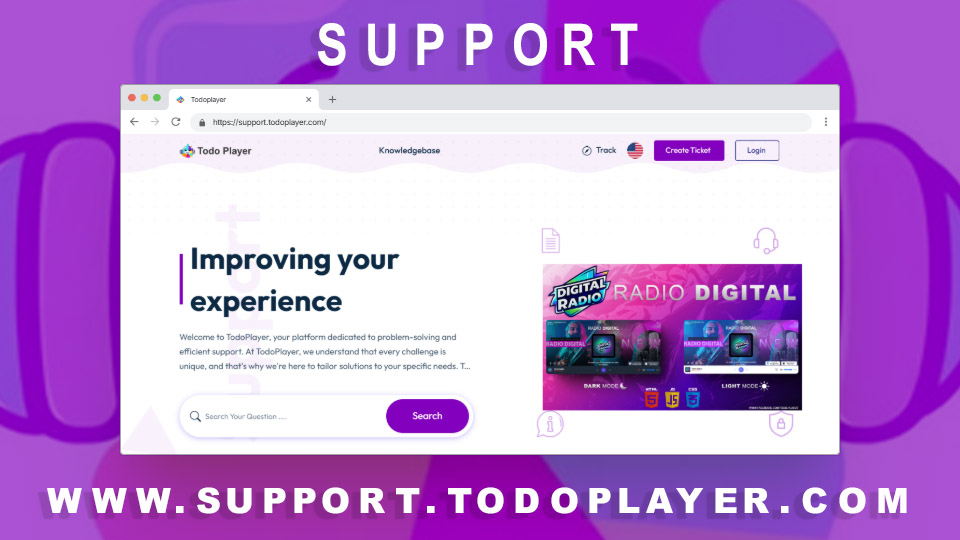
If you purchased one of our products on CodeCanyon (for example, Radio Digital v1.1), you can get official technical support through our help center:
But in order to assist you, we need you to provide your Purchase Code. This code is like a receipt that proves you officially bought the product.
It's a combination of letters and numbers that Envato (the company that owns CodeCanyon) gives you automatically when you buy a product. It helps identify your license.
Purchase Code: 123e4567-e89b-12d3-a456-426614174000Below, we'll show you how to find it step-by-step — even if it's your first time using CodeCanyon.
Open the downloaded file
Inside the file, you’ll see your name, purchase date, and a line like this:
That is your purchase code. Copy it carefully and keep it in a safe place.
Once you have your purchase code, go to our official support center:
There, you can create an account (if it’s your first time) or log in. Then open a new support ticket and you'll find a field to paste your purchase code.
If you're having trouble locating your code or if you have any questions, you can also contact us through the support site’s contact form:
Now you know how to find your purchase code on CodeCanyon. This step is very important to access updates, get technical support, and resolve any issues with your player.
If you already have your code, feel free to visit our support site and open your first ticket. We're here to help you!